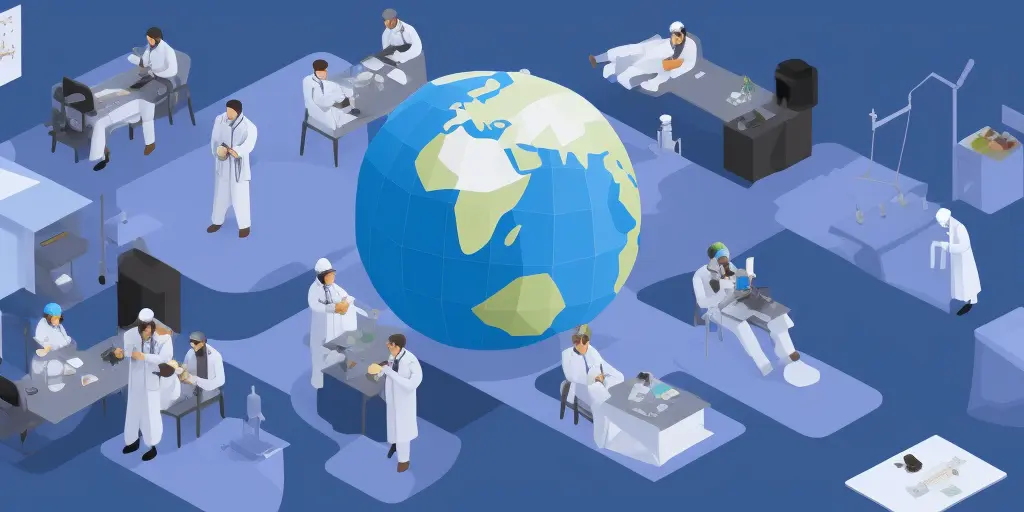Guide: How to use Google My Business for my restaurant?

If you’re operating a restaurant, then it’s essential that you’re on Google My Business. If your restaurant isn’t listed on Google Maps, it will be tough to attract customers. While drive-by traffic is still possible, customers want more information about the places they choose to eat before making a decision.
You don’t have to be tech-savvy to set up your restaurant on Google My Business. In this guide, we will walk you through everything you need to do to use Google My Business to the fullest to benefit your business.
People who view your restaurant on Google will look at three key elements: menu, photos, and reviews. You need to optimize all three elements if you want to convince potential customers to come dine with you.
How to add my restaurant to Google?
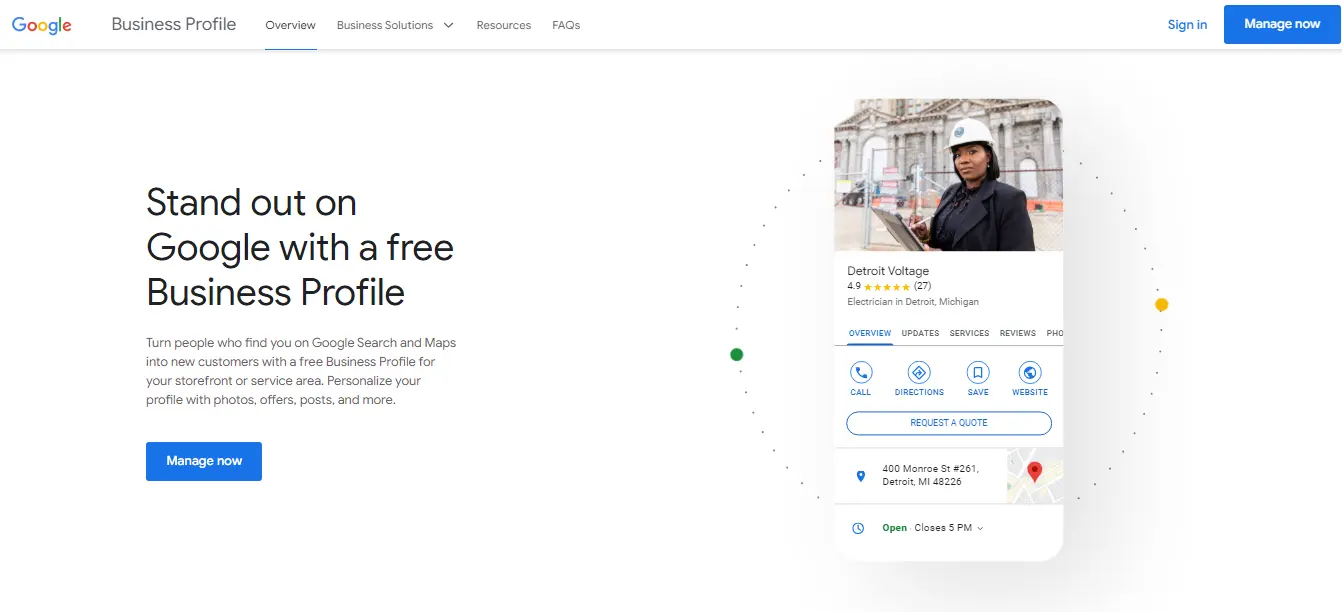
Adding your restaurant to Google is a very straightforward process on Google My Business. The first step is to head to the Google My Business site and log in to your account. If you don’t have a Google account, you will first need to sign-up for one.
After you’re logged in, click on ‘Manage now’ in the top corner of the home page. In the search bar, you can type in the name of your restaurant, which will then show any other businesses with the same name, but you want to click the option that says, ‘Create a business with this name.’
Now, you’ll follow the prompts to build your business profile. This includes filling out:
- Your business name
- Business category (which should be set to restaurant)
- Whether or not you’d like to add your restaurant to Google Maps
- Your business address
- Business phone number
- Business website
Once you have your profile filled out, you will need to verify your business in order for your listing to go live. You can choose to verify your business by mail, phone, or email. If your business website has already been verified through Google Search Console, your Google My Business account may be instantly verified.
After your business is verified, then it will appear on Google, and you can start adding essential business information such as your restaurant hours, logo, and photos.
How do I add a menu?
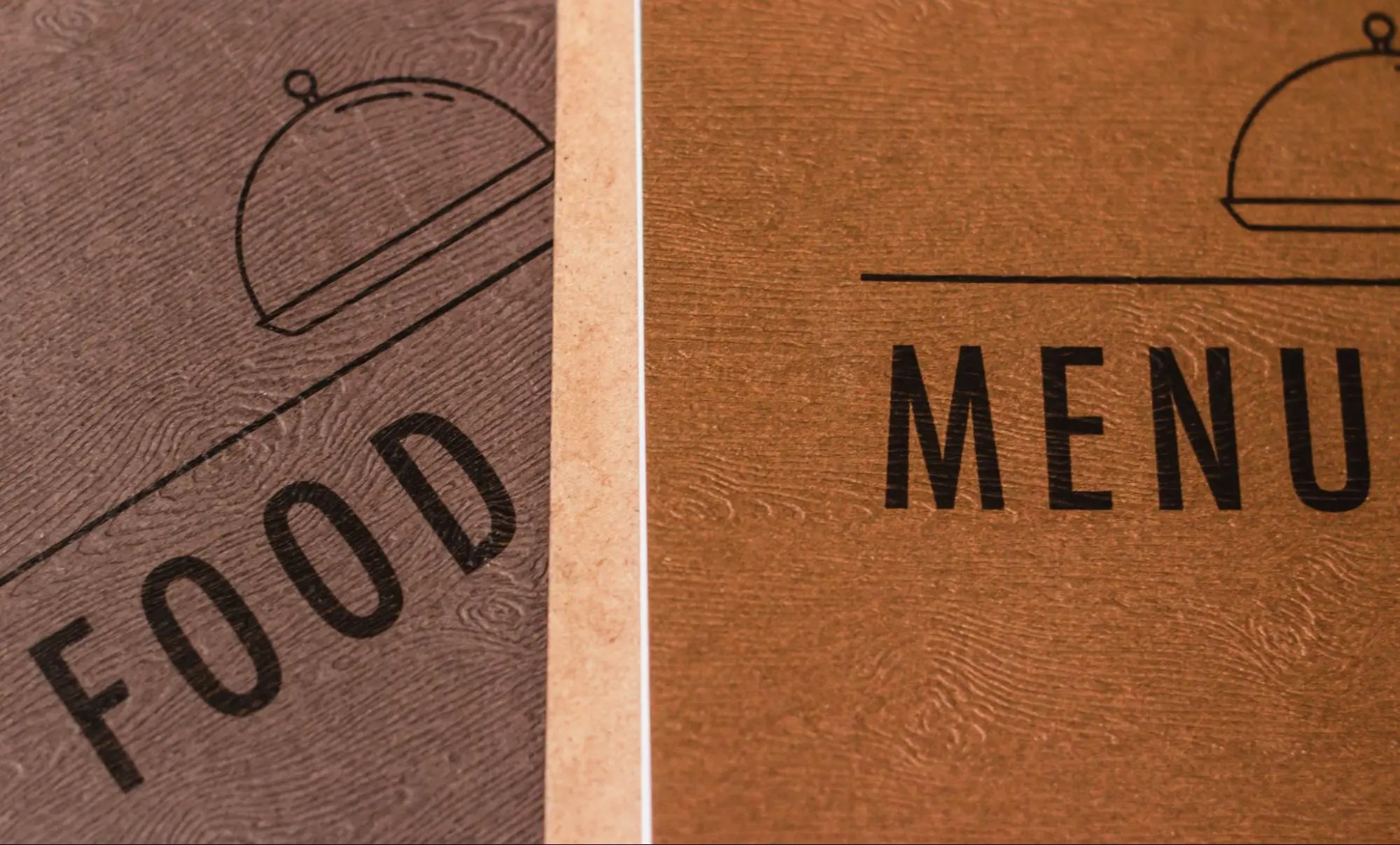
As a restaurant, one of the most important things people will be looking for when they come to your Google listing is your menu. It’s important that you have a full copy of your menu available on your profile and that you update it frequently. The last thing you want is customers showing up expecting a menu that you no longer serve.
There are a few different ways that you can add your menu to your Google My Business account. The first way is to include a link to an external menu, such as the menu listed on your website. This would be the preferred way to display your menu, as it means that it directs traffic to your business website. To add your menu URL link click on the ‘Info’ button in the left menu bar on your dashboard. From here, insert the link to your menu in the ‘Menu URL’ section.
The next option is to add your menu items directly to your Google My Business page by clicking ‘Menu’ from the left menu bar. Here you can add menu sections, such as appetizers and main dishes, and enter information about each menu item. Here you can include the menu item name, the price, a description of what the item is, and a photo of it.
How do I add photos?
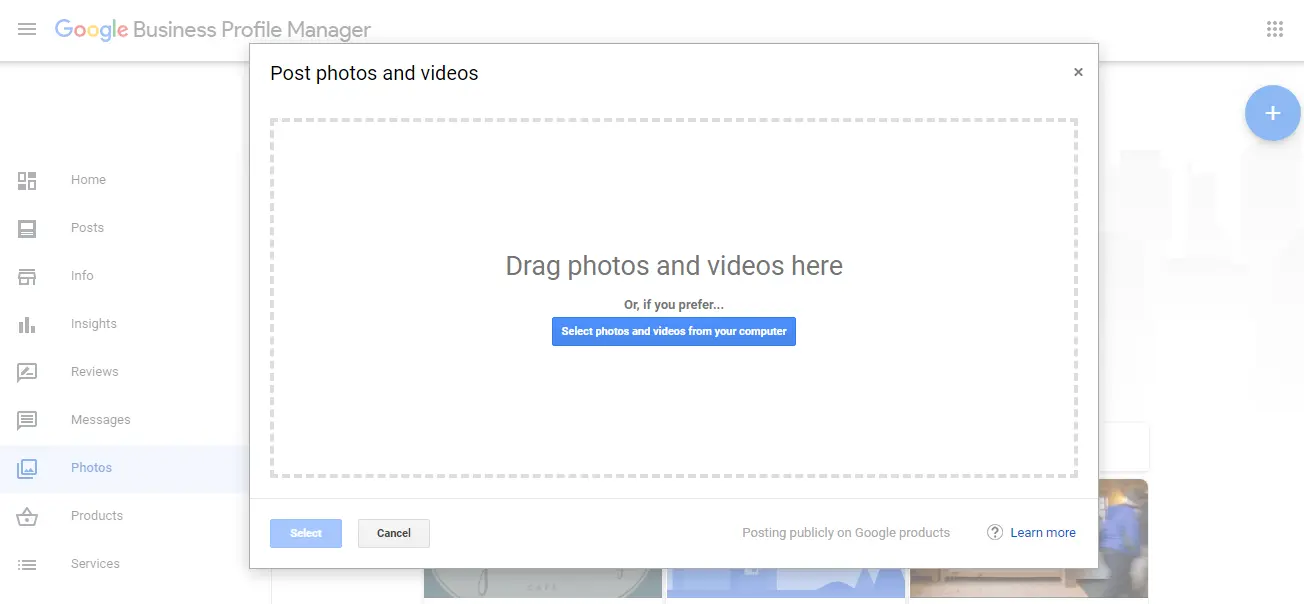
Photos are a significant way to showcase your restaurant. A quality photo of your restaurant and the food you serve goes a long way in getting customers in the door. Before adding any photos, you need to make sure they are high-quality, well-lit, and showcase the best that your restaurant has to offer. On top of that, you should ensure they are SEO-optimized by adding geotags before adding them to your profile. That way, they can help benefit you more than just aesthetically.
You can add photos to each individual menu item using the steps we included above. But you can also add pictures to your listing itself. To add photos, click on ‘Photos” on the left menu panel. We then recommend adding a logo and cover image if you haven’t already, which will make your restaurant look more professional and polished.
Then, click on the blue ‘+’ button, and then you can either drag and drop photos into the pop-up screen or click to select photos from a folder on your computer. Once confirmed, they will be added to your business profile.
How to rank on Google My Business
Your Google My Business profile is useless if it doesn’t rank in Google search. The point of your Google listing is for your potential customers to be able to find you, but if your profile isn’t optimized, then that can make it a bit of a struggle.
Here are four ways that you rank your listing on Google My Business.
- Geotag pictures
As a restaurant, ensuring your listing targets local customers is essential. Unlike businesses that sell their products or services online, you want your restaurant to appear to potential customers who live in your local area. If someone on the other side of the country sees a picture of your pizza online, they won’t be able to get it, no matter how delicious it looks. Geotagging your photos is a great way to get your restaurant images in front of those that live in your local area. Google’s algorithm will use backend data like geotags to help index your photos and present them to relevant people.
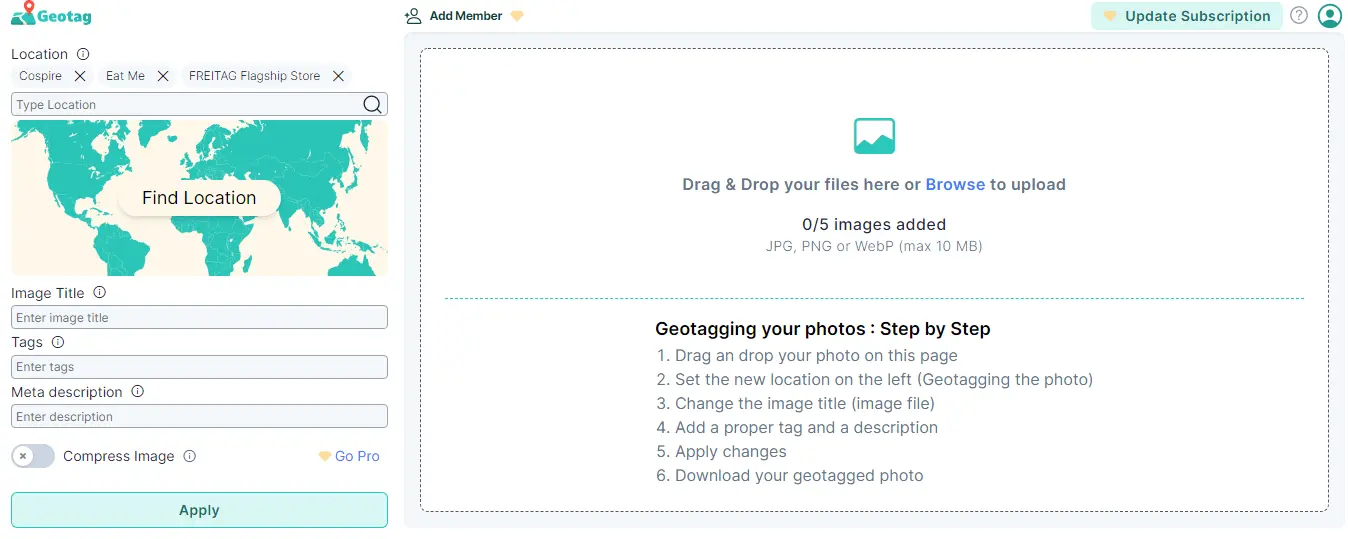
You won’t be able to geotag your photos within Google My Business and will have to add geotags before uploading photos to your account. The best way to geotag your images is using a tool like GeoTagSEO. You simply upload your chosen images to the site, select your business location (make sure you choose the exact location linked to your Google My Business account), and then download your optimized image. Now the geotag will be embedded in the metadata, and you’ll be ready to upload it.
- Optimize pictures with titles and meta descriptions
Since Google is unable to actually see your image, using titles and meta descriptions is the best way to tell Google what is in your image. This information is essential for SEO ranking purposes. While you can edit your image title on your computer, you’ll need to use a tool like GeoTagSEO to add the meta description.
- Reviews
Engaging with your customers via reviews will tell Google, and your customers that your restaurant listing is active, which will help improve your visibility. It will also show customers you care about their feedback, which increases the chance that people will want to visit.
- Keep your listing up-to-date
If the only photos you have of your restaurant are from 5 years ago will reduce trust in your business. Potential customers want to know what they will get if they come to your restaurant today. So, continually update your menu, operating hours, and images and respond to new reviews.
Missing Location in your images?
Adding meta tags to your images improves search engine performance greatly!
Try It for Free!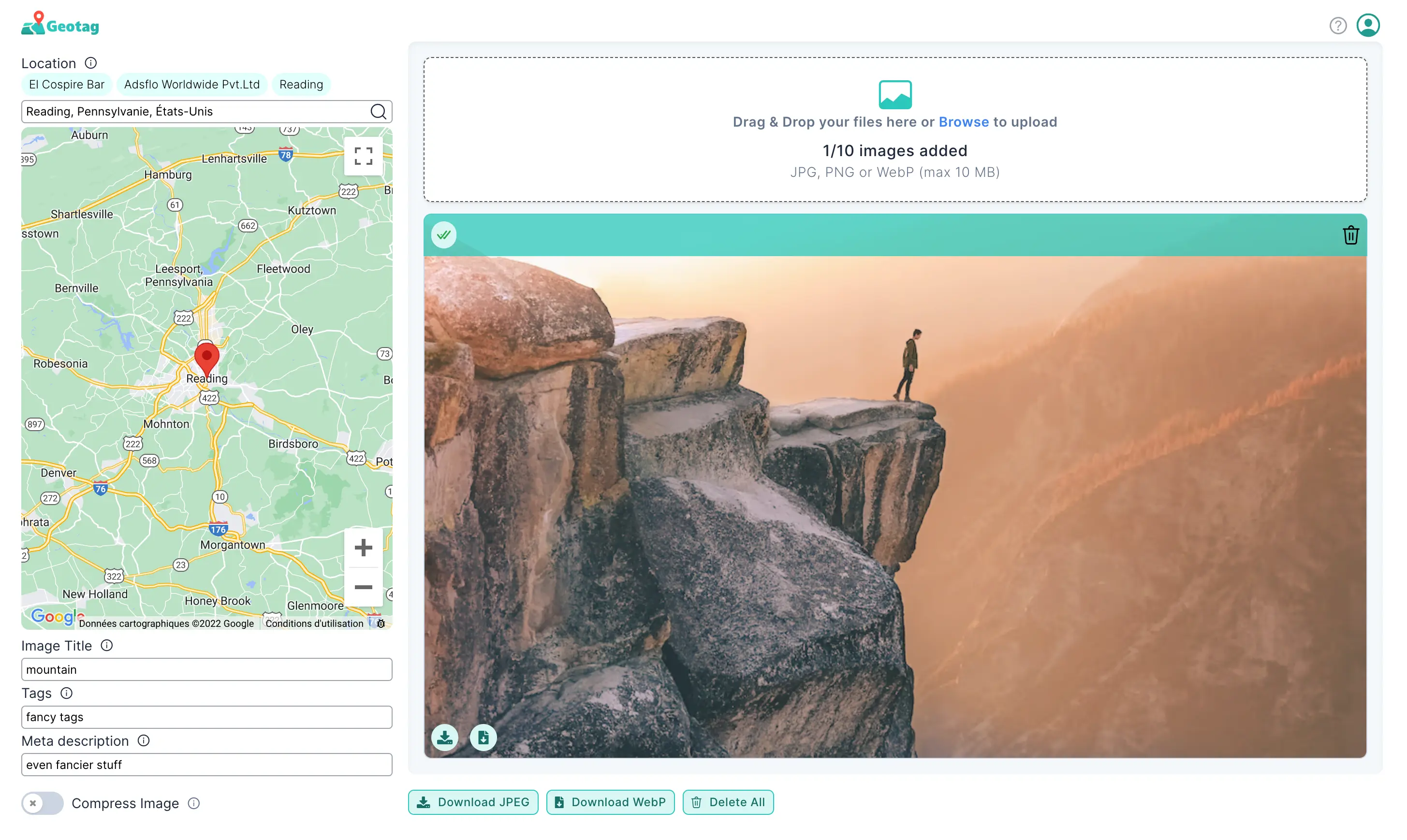
Google My Business for your restaurant
Google My Business is one of the best tools you have at your disposal to acquire new, loyal customers. Your listing will either make or break a potential customer’s decision about whether they want to come to visit your restaurant or not, so optimization is key. Using this guide, you can ensure your listing is optimized to both rank in Google and put your best foot forward with customers.