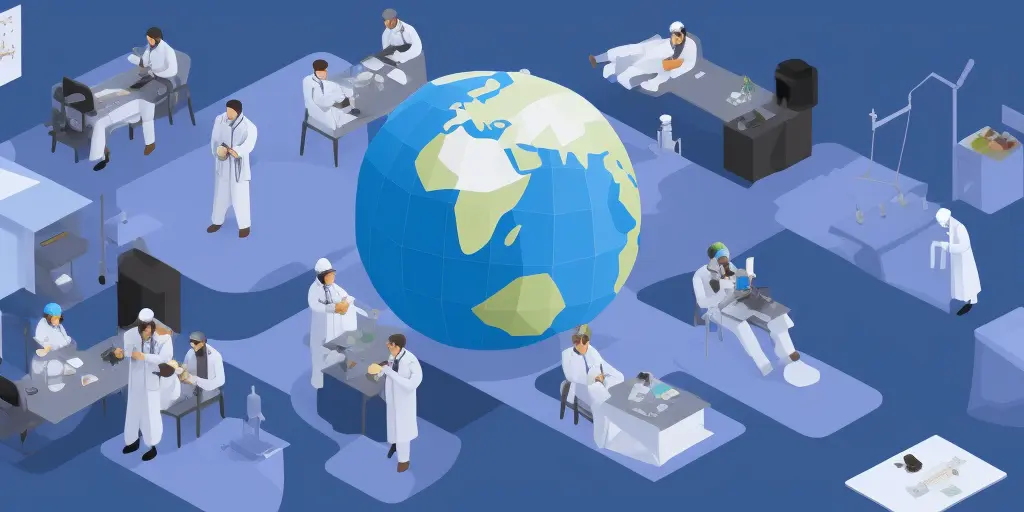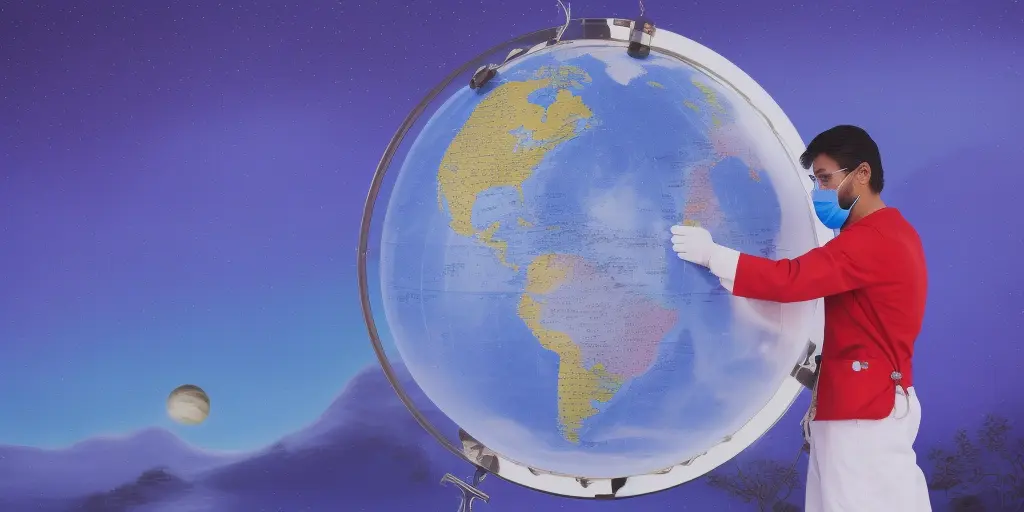Guide: How to change / edit and rank photos on Google My Business

The photos that are linked to your Google My Business account are as important as your business listing itself. According to Google, profiles that have quality photos get 42% more direction searches on Google Maps than those that don’t. And 35% more click-throughs to their websites. Optimizing the photos attached to your Google My Business account can almost double the amount of traffic your business receives. For that reason, it’s essential that you are continually updating and editing your photos to position your business in the best light so when a potential customer sees your listing, they are interested in finding out more.
Navigating your account might seem confusing, but once you get the hang of it, you’ll have no trouble changing, editing, and ranking photos on Google My Business. And we have a comprehensive guide to get you started.
What types of images should you have on Google My Business

Before you change or upload any imagery to your Google My Business account, it’s essential that you choose the optimal photos to represent your business. Uploading a bad photo is worse than no photo at all, so here are some tips to ensure your photos will help, not hinder your business:
- Use high-quality, original photos
- Don’t use overly edited images, as Google can pick up on that.
- Don’t use blurry or out-of-focus photos
- Highlight your product or service in the photos
- Make sure there is good lighting in the photo
- Don’t use outdated photos
- Don’t use stock images or screenshots
- Use photos that are geotagged to your business location
How to change/edit photos in Google My Business
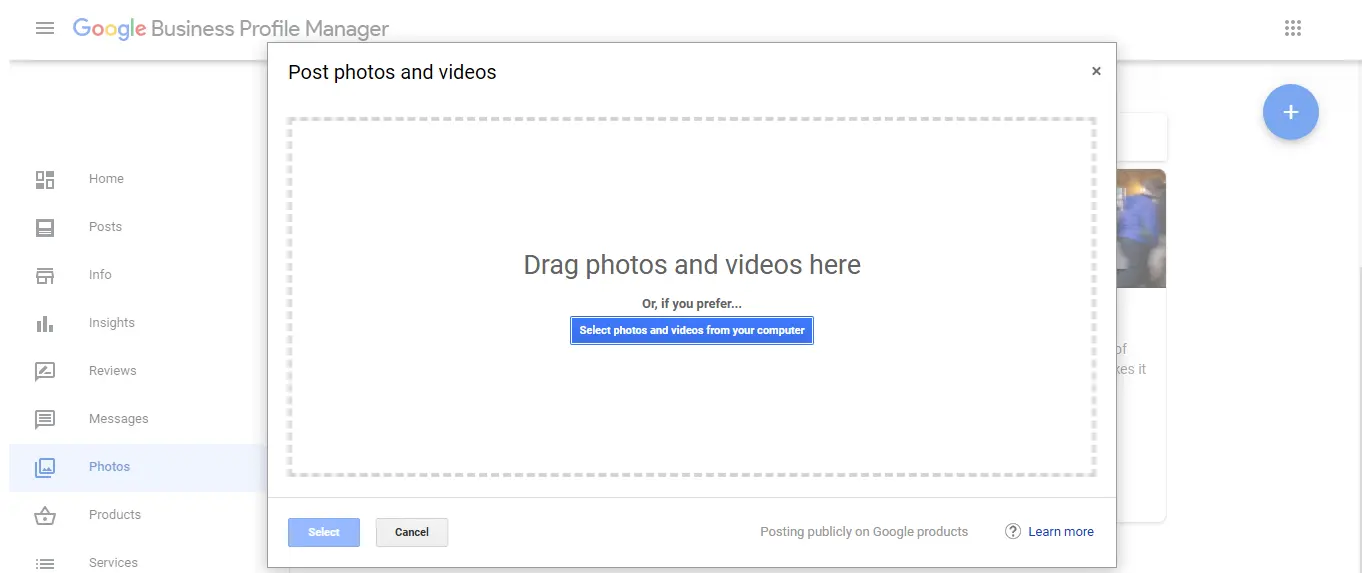
It’s important to consistently update and change the photos in your Google My Business account so that Google knows that you’re an active business. If you have old and outdated images, then not only will Google not prioritize you, but it will deter potential customers. You can change photos in Google My Business from your desktop or mobile device (via the Google My Business app). Changing the pictures in your account is pretty straightforward, but remember that your photos won’t appear until your business profile is verified.
-
Log into Google My Business
-
Choose “Photos” from the menu bar on the left
-
Choose which type of photo you’d like to add. There are three sections: cover photo, logo, and business photos. When it comes to your business photos, you can separate them into categories so that customers can easily filter through them. The best categories for your business will depend on what industry you’re in.
These categories include:
- Interior photos
- Exterior photos
- Photos of common areas
- Product photos
- Food and drink Photos
- Rooms
- Team photos
- Photos at work
-
Browse your computer files to locate the photo you want to upload, or drag and drop them directly into your browser.
-
Click “Select”
To upload via the mobile app is very similar. Here are the steps:
- Open your Google My Business app
- Click on “Home”
- You’ll see the “+” icon in the bottom right of the app. Click that and choose “add photos”
- Then select the type of photo you’d like to add
- Choose the photo from your camera roll, or take a live picture.
- Press “upload”
How to remove a customer photo on Google My Business
When customers visit your business or purchase your products, they have the freedom to upload their photos to your business account. You have no control over what photos a customer may upload, meaning they could be poor quality or not represent your business accurately. On top of that, Google may end up prioritizing customer photos over your own business photos, meaning that they could appear first when someone searches for your business.
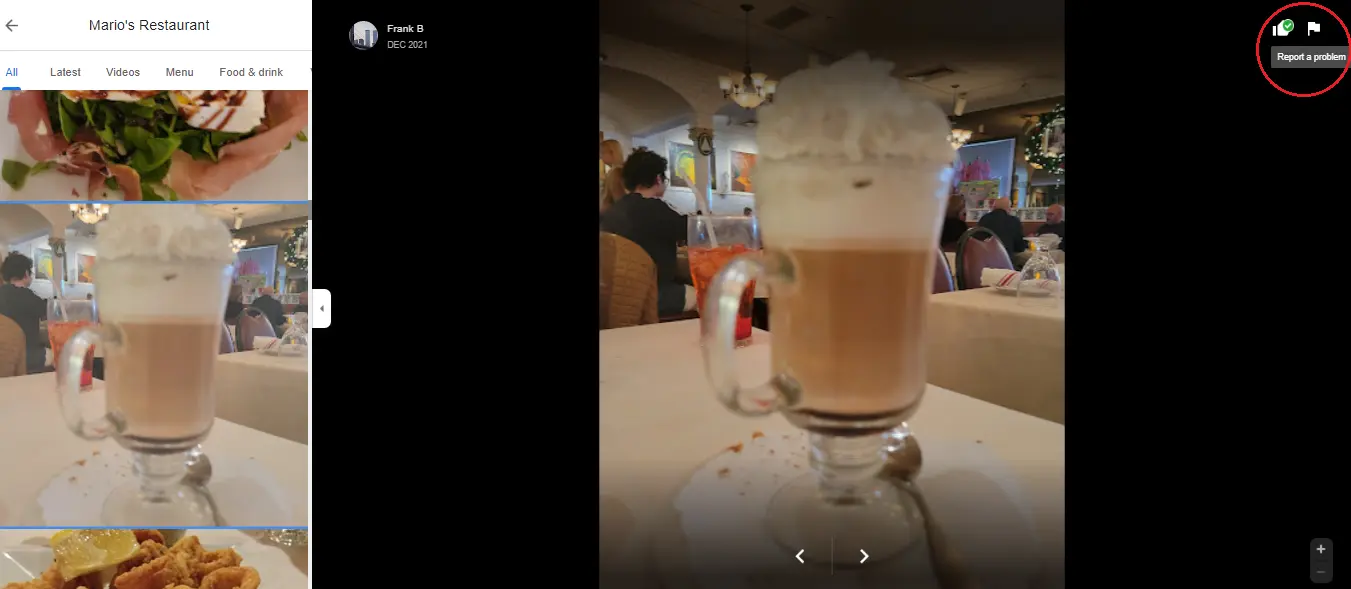
So, if a customer uploads an image you don’t like, how can you remove it? Unfortunately, there is no direct way to remove photos uploaded by your customers, but you can report the image to Google for them to review. Here is how to report a customer image:
-
Search for your business on Google
-
Your business listing should appear on the right-hand side of your screen. In the bottom right corner of the main image, you’ll see a tab that says “see photos.” Click on it
-
Choose the photo that you’d like to remove
-
In the top right corner of the images, you’ll see a thumbs-up icon and a flag icon. Click on the flag icon.
-
You’ll then be provided with a list of reasons for reporting the image. These reasons include:
- Offensive, hateful, or sexually explicit
- Copyright or legal issue
- Privacy concern
- Poor quality
- Not a photo or video of the place
- Other
Choose the reason that corresponds with why you want the photo removed and include some extra information to explain why you want it taken done.
- Click “report” and cross your fingers!
At this point, it’s up to Google whether or not they will remove the image. In the meantime, encourage others to upload better photos of your business.
How to rank first in Google My Business
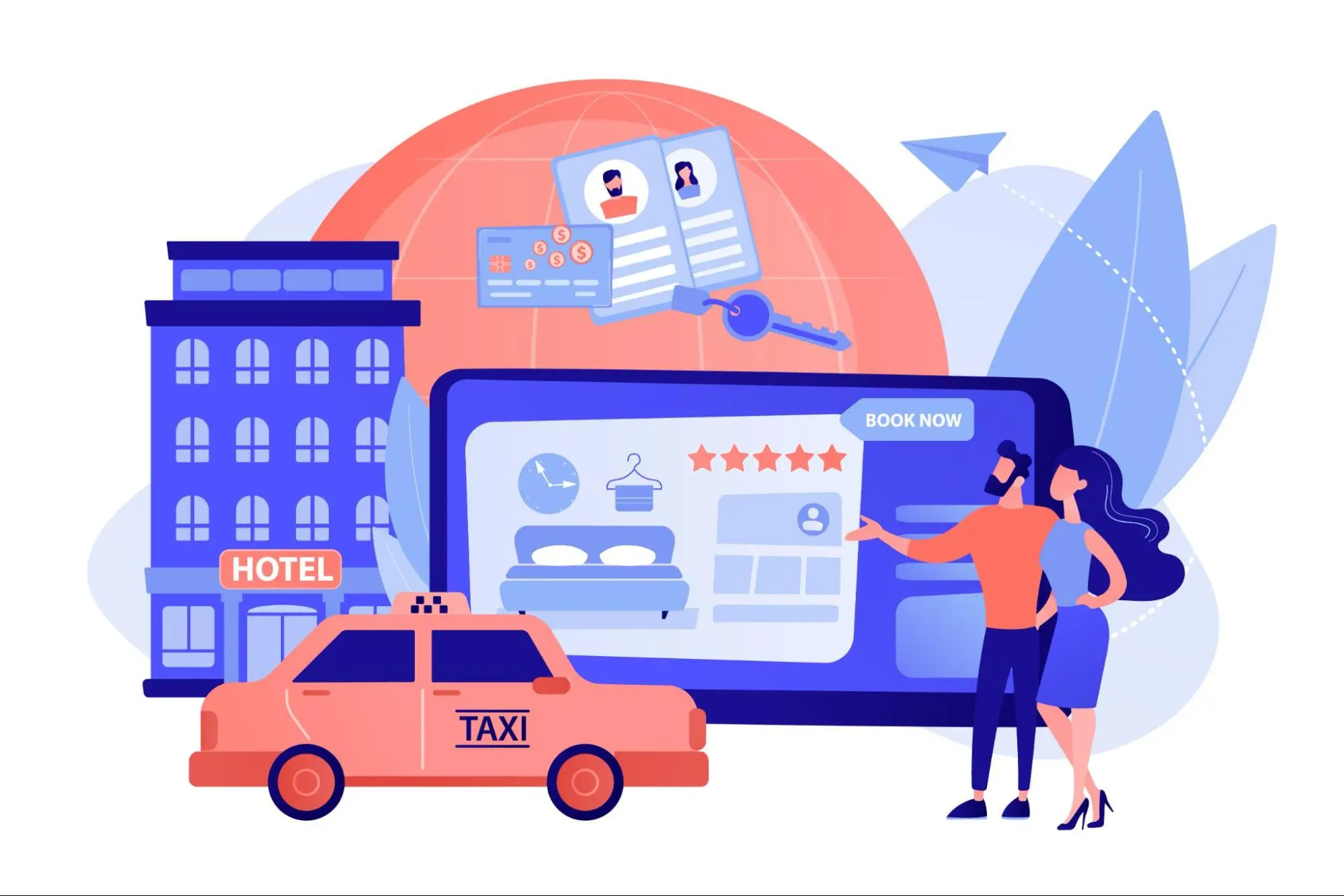
High-quality, optimized business photos are one of the best ways to help you rank first in Google My Business. If your images aren’t optimized, they can reduce your search presence and make it harder for your target customer to find you. Here are some of the top ways you can use your photos to rank first in Google My Business:
-
Upload a diverse collection of images
Google recommends uploading at least three high-quality photos to each image category on Google My Business. Showcase your business’s interior and exterior, pictures of your goods/services, and photos of customers enjoying what your business has to offer. -
Make sure your images are up-to-date
Old and outdated images immediately reduce trust from both Google and potential customers. Delete old photos, such as old menu items, and upload new pictures regularly. Since images are date-stamped, customers can see when the photos were added to show them your business is active and thriving. -
Geotag images
Geotagging your images makes a tremendous difference in improving your business ranking on Google. It’s the process of attaching geographical coordinates to the backend metadata of your images, enabling Google to see exactly where the photo was taken. This will build authority in the pictures since both the metadata and your Google My Business address will match. Use tools like GeoTagSeo to geotag your images before uploading them to your account. -
Request removal of irrelevant images
While you can’t delete customer images yourself, you can request them to be removed from Google. Bad imagery can negatively impact your rank, so always keep an eye on customer uploads and request removals of any that are poor quality or not representative of your business.
Missing Location in your images?
Adding meta tags to your images improves search engine performance greatly!
Try It for Free!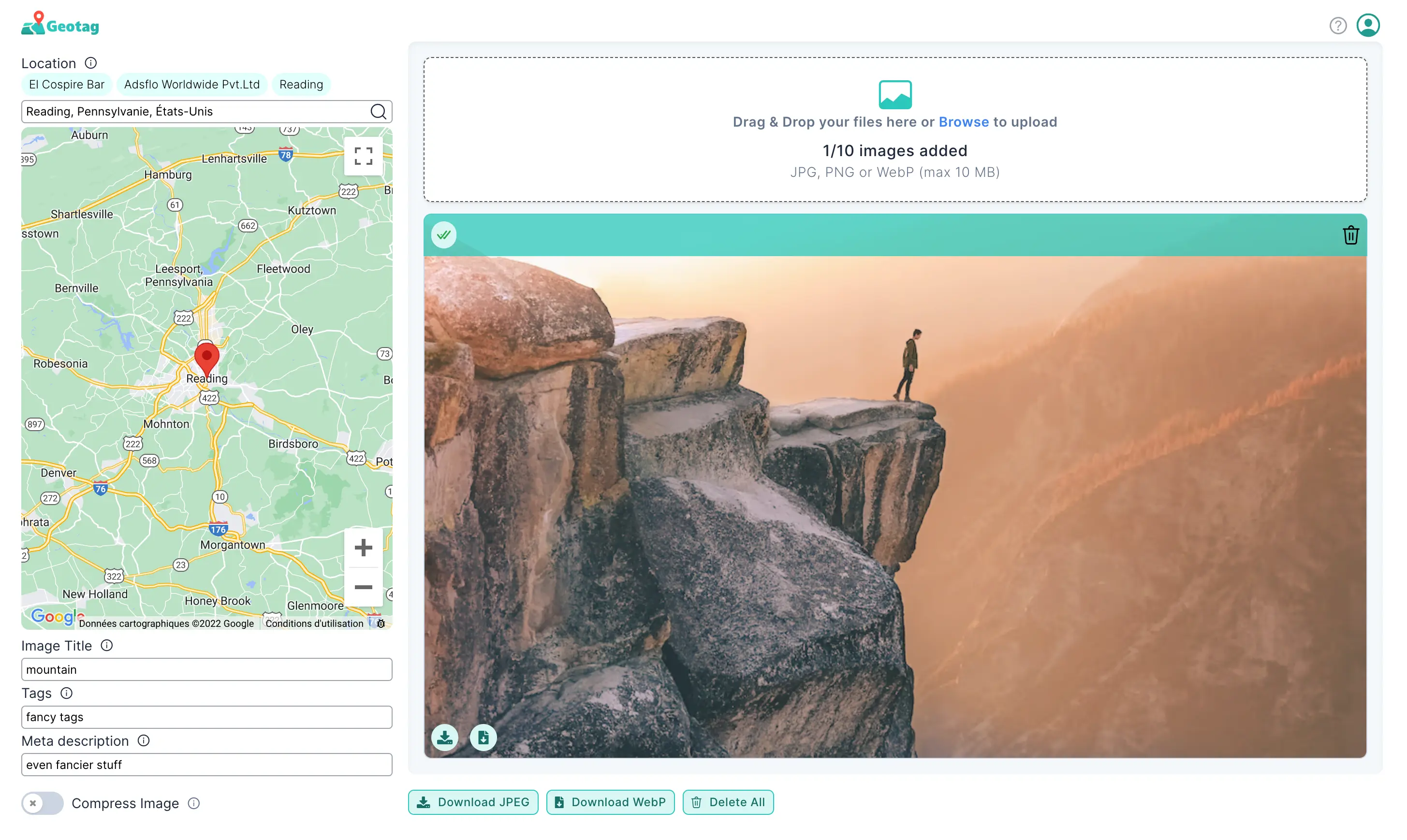
How to change my business picture on Google?
Your business picture is often the first thing people will see when they search for your business on Google. This is also called your cover photo. Choosing a cover photo that best represents your business is essential to attracting your target customers and getting them interested in what you offer.
Changing your business picture is similar to changing other photos in Google My Business. Here are the steps to do it:
- Log into Google My Business
- Click “Photos” from the menu bar on the left
- Select “Cover Photo”
- Choose a photo from your computer
- Click “upload”
Photo optimization on Google My Business
Optimizing the photos attached to your Google My Business account is essential to the success of your business listing and will help you attract your target customer. By uploading quality, SEO-optimized, and geotagged photos and keeping your photos up-to-date, you’ll ensure that your business profile represents your business well and keeps your rank high.