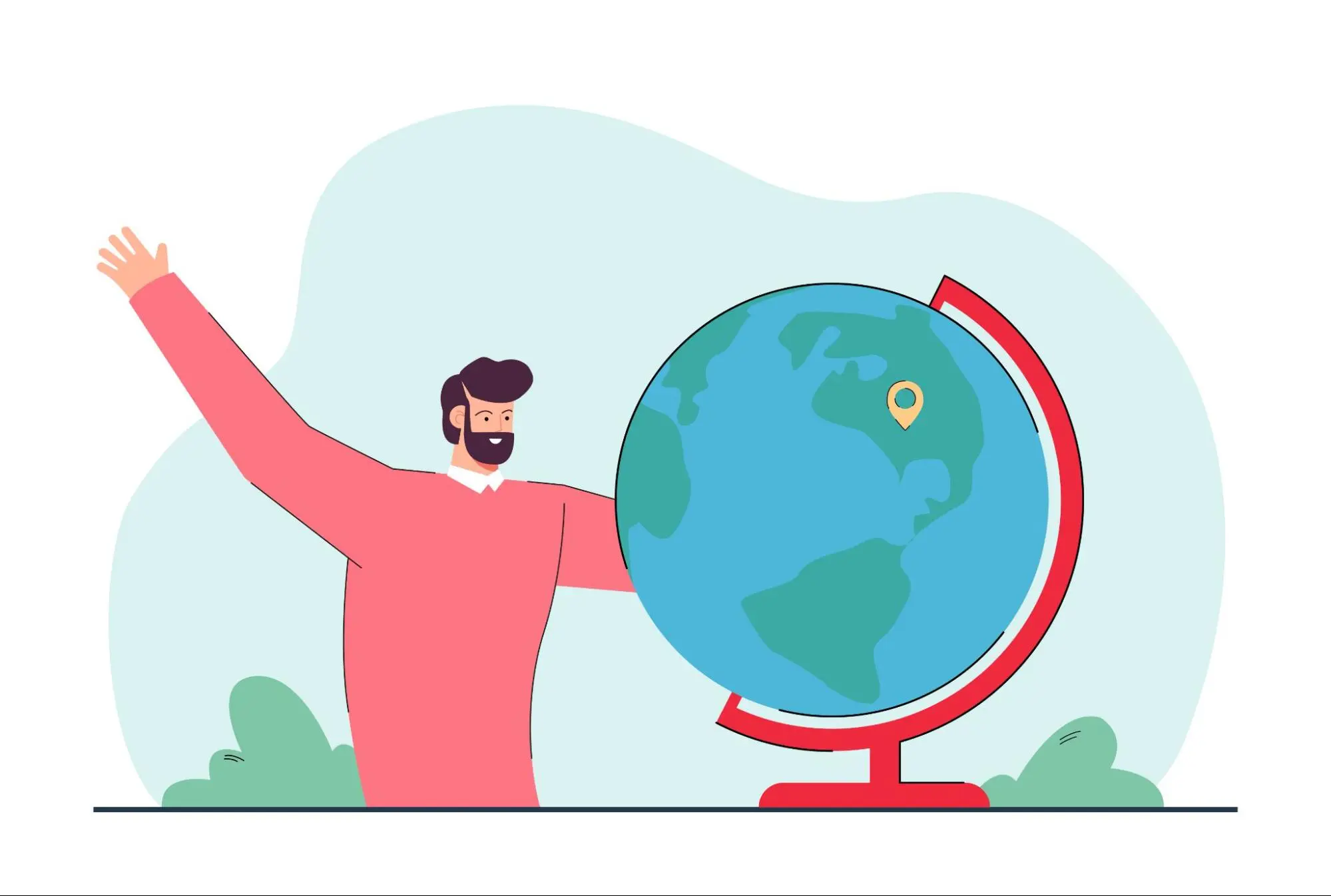What are all the tags you can edit in one picture?

Would you ever purchase a product, book a service or visit a business without ever seeing it? We live in a society that values convenience and expects quality. No one will take a risk by driving down to your restaurant or booking an appointment at your barbershop without seeing exactly what they are going to get. And with all the competition out there, you can't afford for your business to be overlooked because your target customers can't find you.
Pictures of your products and services are essential to your business brand, but simply uploading quality photos to your Google My Business account is not enough to increase your visibility. Tagging your pictures effectively is the best way to ensure that those looking for your business can find you when they search online.
But what does tagging your pictures mean? And what are all the tags you can edit in one picture to fully optimize your image?
The tags you can edit in one picture are:
- File name
- Title
- Geotag
- Tags
- Date
What does it mean to edit image tags?
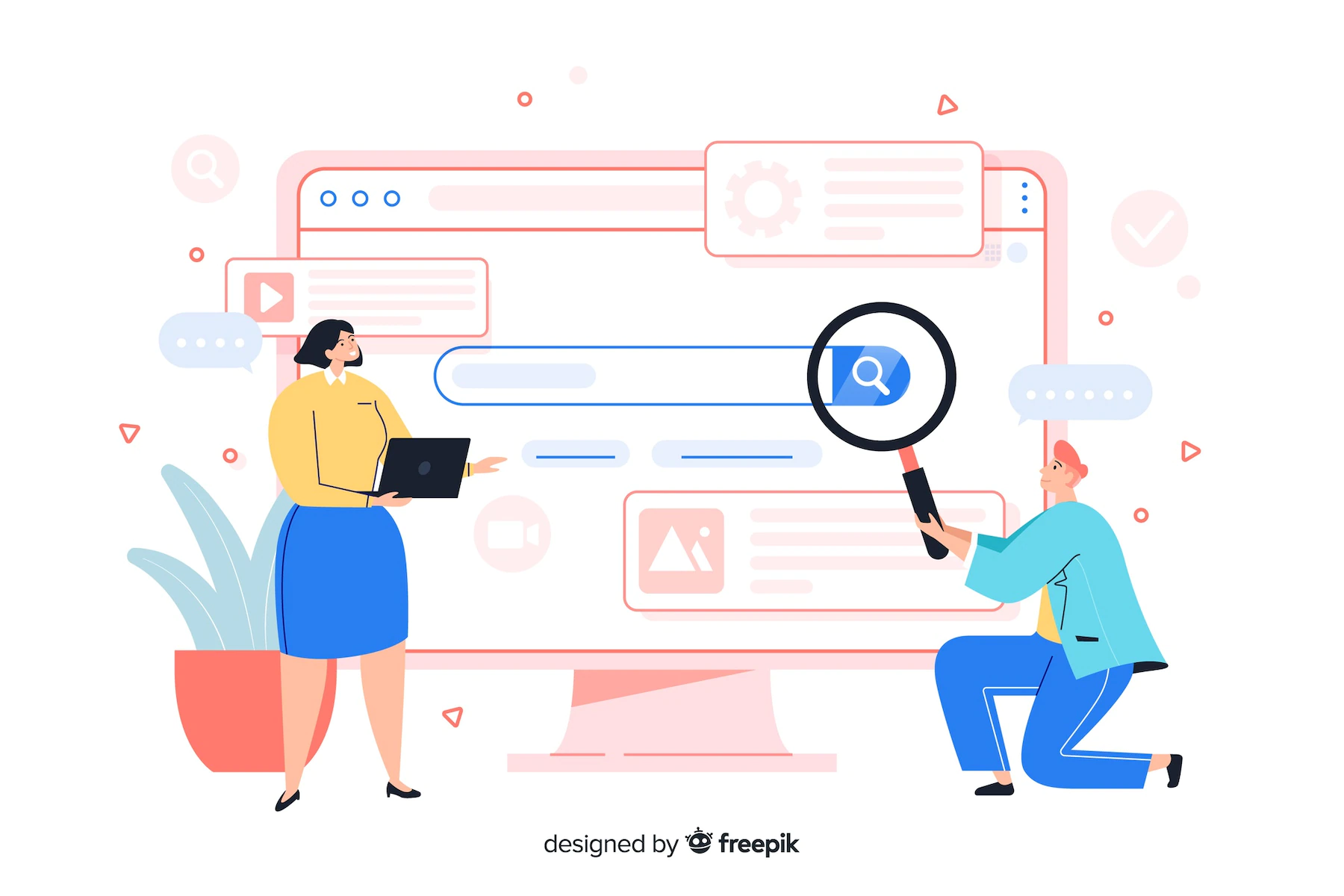
An image is more than just its physical appearance on your screen. Each image has a range of technical data connected to it, which can help Google to index your image and determine what is in it. A lot of this backend data will remain empty until you manually add it in or use software to populate it for you. And this background data includes tags.
Search engines can't see images, but they can read tags. So, you need to use all tagging opportunities to your advantage to provide as much information as possible about your images. But beyond what is actually in the photos, you want to ensure your tagging is optimized based on your business so that search engines can link the images to you.
When we talk about editing image tags, we aren't talking about alt text or other SEO you can do when uploading your images online. We are talking about the backend tagging you can edit PRIOR to uploading your image that will benefit your SEO.
What tags can you edit in a picture?
There are a few different tags that you can edit within your picture. These tags are also called 'metadata' and should be added before uploading your images to Google My Business or your business website. Here are all of the different tags that can be edited in your pictures:
File name
Your file name is one of the most important aspects you can edit in your image when it comes to SEO. When you upload your picture to Google My Business or your website, your file name is one of the data points that search engines will look at first. Always use hyphens to separate the words in your file name; never underscores. Underscores aren't universally recognized, so your file name may end up grouped together. And that means your file name won't be recognized appropriately by search engine crawlers. They will have no idea what is in your image, so it won't help it rank in search engines.

When naming your image files, aim for three to seven words, being as descriptive as possible. For example, if you run a barber shop in Chicago and the image is a barber cutting someone's hair, you could use an image name like " barber-shop-mens-hair-trim-Chicago." Not only does this tell search engines what is happening in the photo, but it also includes keywords that will help your target customer find you.
Title
Your image title is different from the file name as it sits in the backend of your image metadata. To access an image's metadata, you'll need to go into your image properties and click on "details," where you can find everything you can manually alter. Your image title tag is used for user experience rather than for SEO. The title can be as long as you want, and its purpose is to give extra information about your image.
Geotag
Geotagging your pictures is essential to ensuring your business is found in online searches by your target customer. Location-based searches are incredibly relevant since they are the leads most likely to convert. If someone outside your local area finds an image of your restaurant, they are unlikely to ever become a customer. However, if a local resident sees the same picture, there is a high likelihood of them visiting your restaurant since they searched relevant keywords in the first place.
Geotagging your images will mark your business coordinates within your picture's metadata. That means that search engine algorithms will automatically rank your images higher when users in the surrounding area search them. If someone does an image search for even a simple term like "barbershop," Google will prioritize your barbershop images, provided they are properly geotagged.
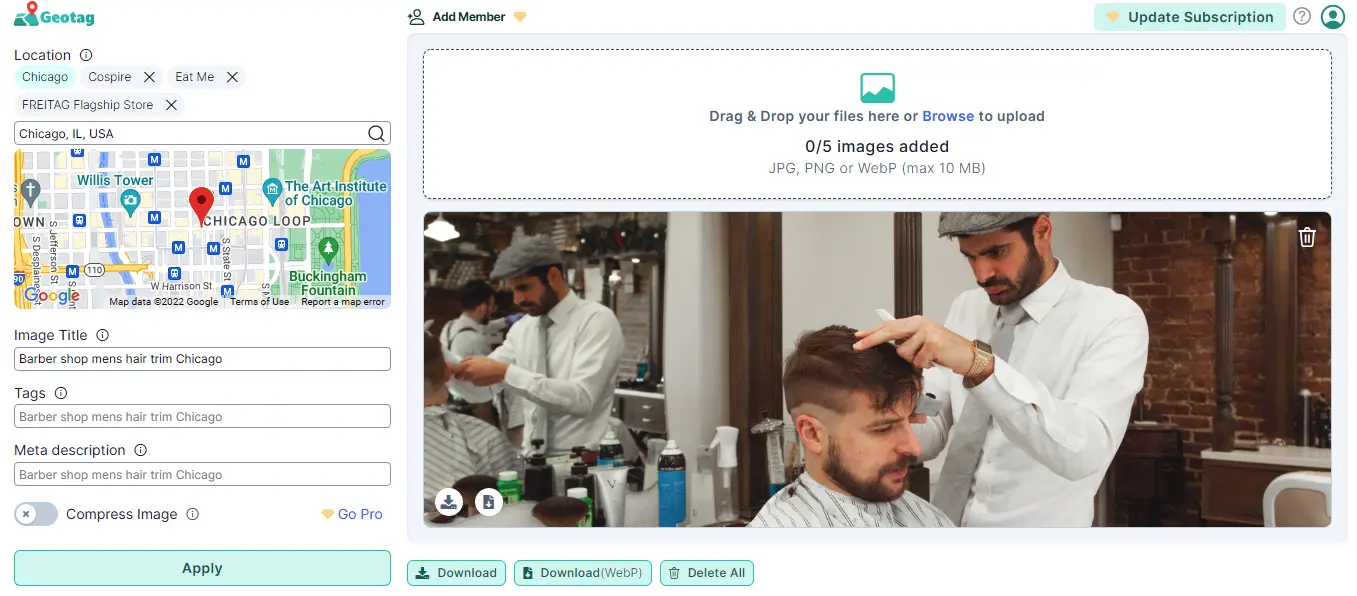
The best way to geotag your images is using a tool like GeoTagSeo. To use the tool, you can just drag and drop your photos onto the page (up to 5 at a time) and then either type in your location or use the map to find your location. Make sure the location you tag is the same address associated with your Google My Business account, so everything is consistent across all your tagging. You can also use the tool to add meta descriptions, tags and to compress your image. It's an all-in-one tagging tool making it easy to do everything in one place. Once you're done geotagging your image, you can just download it, and it's good to upload it to your Google My Business account or website.
Tags
Adding tags will help you to locate images quickly on your computer. Tags are essentially categories that make it easier for you to search and find the pictures you need, when you need them. For example, if you run a pizza restaurant, you may want to have different tags for pizza photos, interior restaurant images, and customer images. You can find the tags section in your image metadata, accessible via your image properties.
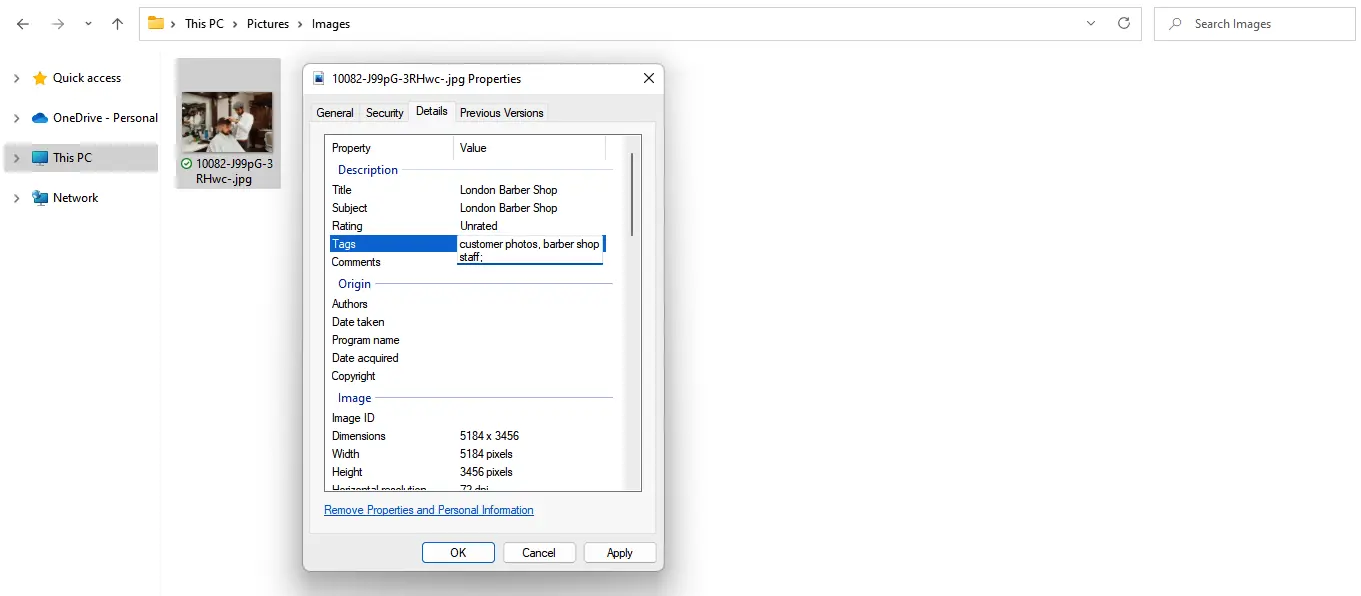
Missing Location in your images?
Adding meta tags to your images improves search engine performance greatly!
Try It for Free!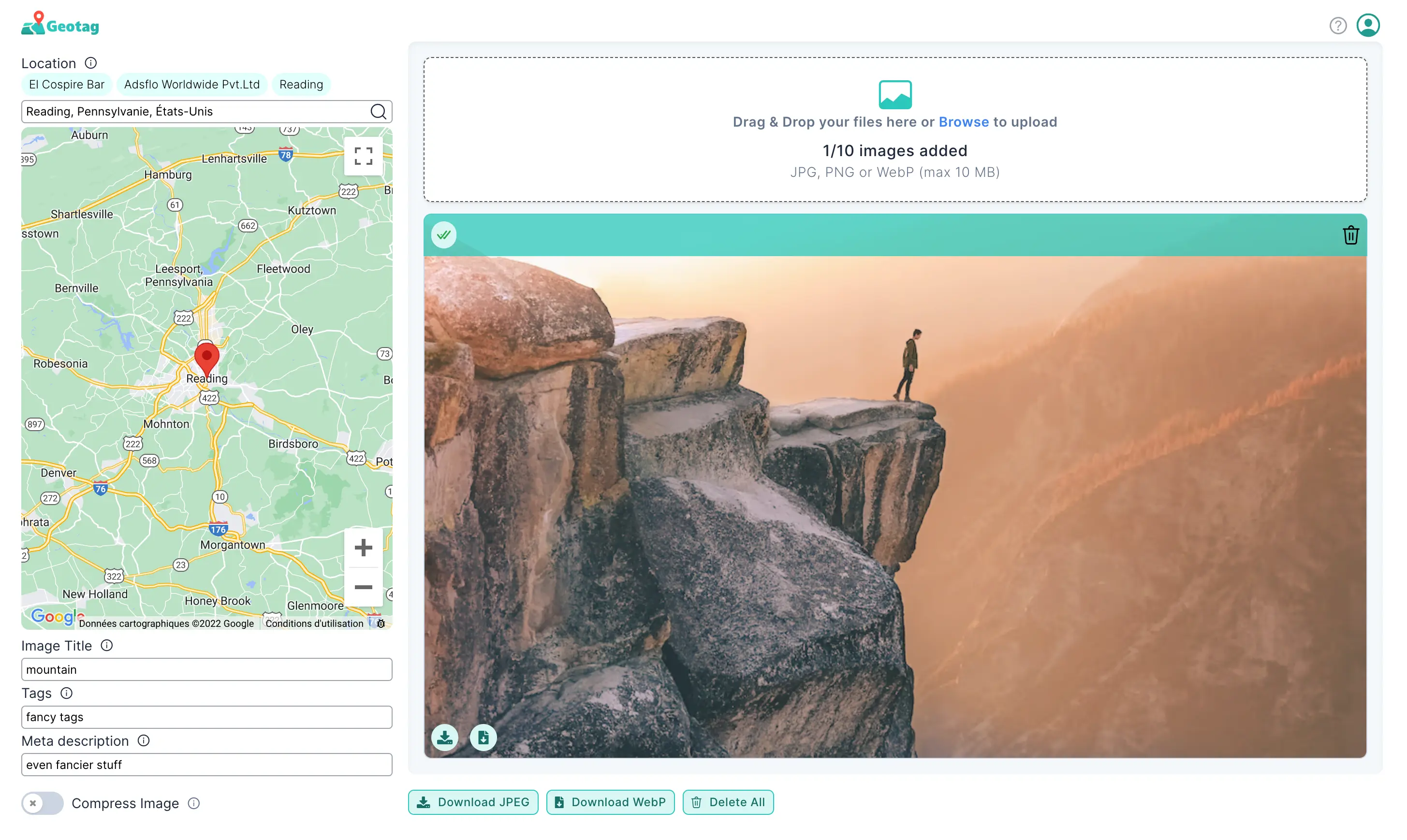
Date
Many photos will automatically have a date stamp. Cameras and phones often record the date and time an image was taken, but this data can be incorrect (for example, if your camera date and time aren't set up correctly). Sometimes, images won't have any date tag at all. This could be because your camera/phone doesn't have this feature activated, or your image may be a created graphic, like a logo or menu PDF. As we've done with the other tags above, you can easily alter the date tag in your image properties.
You can use the date tag to sort your images, making them easy to locate if you're looking for an image from a certain business event or timeframe. Find the date tags in your image metadata, similar to the tags and image title.
Tags you can edit in one picture
By editing these tags in your pictures, you'll ensure they are fully optimized before you upload them. Without tagging, you're missing a huge opportunity to increase the reach of your images and, in turn, your business. While some tags are not essential for SEO, they will help keep your imagery organized and save you time so you can focus on other aspects of your business.